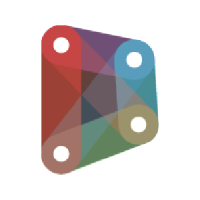BIM Revit Architecture + MEP + Dynamo + Families Complete Course
Teacher: Ramo Khem fiber_manual_record BIM Instructor at UCLA Extension
Teacher: Gavin Crump fiber_manual_record BIM Specialist
Teacher: Taco Pover fiber_manual_record BIM Manager
64
Course length
152
Lessons

Final Certification

Unlimited support

Access for 5 years
Safe Payment

The course teaches how to design using the Building Information Modeling (BIM) method with BIM softwares and one of its most used plug-ins, Dynamo. It is composed of four different modules: BIM Architecture, BIM MEP, Advanced Programming and Families.
The first part of this course focuses on BIM softwares and consists of three packages - basic, intermediate and advanced. The course’s aim is to explain all the major features of the BIM software on a deeper level through detailed video courses. This course welcomes both first-time users of the software and those already familiar but want to learn more.
The second part addresses the BIM MEP (Mechanical, Electrical and Hydraulic Systems) discipline; this module demonstrates how to design an entire plant through building engineering (via management of spaces, ducts, fittings, unions, drains, etc.) and to process advanced calculations and parameters.
The third part explains how to use the free, open source visual programming software Dynamo as a plug-in for BIM softwares to design with the BIM method in an advanced way. The Dynamo interface uses BIM softwares to benefit from BIM in additional ways that are not possible with solely BIM software.
The fourth and last part of the course addresses the approach to Families, basic units of design in BIM containing essential information. BIM families are basically used to practically group together similar elements in a project done with BIM and so to speed up and personalize the design process.
Everyone who wishes to learn how to design with Building Information Modeling at an advanced level should purchase this course. In turn, you will be able to minimize errors and speed up processes, whether you are starting from scratch or already have a basic knowledge of BIM softwares.
The course also includes the registration to a dedicated Facebook group for any clarifications, questions or insights to be discussed with the teacher.
-
When does the course start?Once purchased, the course will be immediately available on your account! You will decide when to start the course and all lessons will be available on your account for 5 years.
-
How does the course take place?The course consists of pre-recorded video lessons that you can watch at any time and from any device. The lessons will be available on your account for 5 years!
-
Where can I find a trial lesson?You can get a free trial lesson of the course by sending an email to admin@gopillar.com
-
Where can I find a lesson plan?You can get the detailed lesson plan of the course by sending an email to admin@gopillar.com
-
Will I get a certificate at the end of the course?Yes sure. At the end of the course, you will automatically receive the GoPillar Academy certificate of participation, which you can add to your curriculum or Linkedin profile.
-
Do the lessons have an expiration date?Once you enroll in the course, you will have unlimited access to all the video lessons for 5 years, you can view them at any time, as many times as you want and from any device.
-
Will I be able to interact with the teacher during the course?Absolutely yes, we have created a special Facebook group called GoPillar Academy English that is moderated by our teachers. Anyone who has purchased at least one of our courses can register to the group to ask questions and request clarifications.
-
Where does the course take place?Our video courses take place entirely online, so you can enjoy them directly from your home! All our courses, in fact, consist of pre-recorded video lessons that you can watch at any time and from any device.
-
Who can I contact if I have questions or need support?For any information, contact us sending an email to admin@gopillar.com or through the chat that you find here at the bottom right. Furthermore, once you have purchased one of our courses, you will have access to our support group on FB, where you can interact with all the GoPillar Academy teachers.
-
How can I enroll to the course?You can enroll to the course directly from this page, by clicking on the "Enroll" button and entering your data to create an account and the data of any credit card, prepaid card or PayPal account for the payment of the registration fee.
-
What payment methods do you accept?GoPillar Academy Subscription can be paid with any credit card, prepaid card or PayPal account.
Revit BIM Families Complete Course (14 Hours)
Introduction
Section 1 - Materials
Lesson 1 - Getting started
Lesson 2 - About Families
Lesson 3 - Using Revit Families
Lesson 4 - Managing a library
Lesson 5 - Starting a Family
Lesson 6 - Modeling Tools
Lesson 7 - Parameters (1)
Lesson 8 - Parameters (2)
Lesson 9 - Constraining (1)
Lesson 10 - Constraining (2)
Section 1 - Final Test
Section 2 - Materials
Lesson 11 - Family Formulae
Lesson 12 - Nested Families (1)
Lesson 13 - Nested Families (2)
Lesson 14 - Putting it all together (1)
Lesson 15 - Putting it all together (2)
Lesson 16 - Good Habits
Lesson 17 - 2D Families (1)
Lesson 18 - 2D Families (2)
Lesson 19 - Title Blocks
Section 2 - Final Test
Section 3 - Materials
Lesson 20 - Doors and Windows (1)
Lesson 21 - Doors and Windows (2)
Lesson 22 - Parametric Arrays (1)
Lesson 23 - Parametric Arrays (2)
Lesson 24 - System Families Application (1)
Lesson 25 - System Families Application (2)
Lesson 26 - Hosted Families
Lesson 27 - Conceptual Massing
Lesson 28 - Adaptive Components (1)
Lesson 29 - Adaptive Components (2)
Conclusions
Section 3 - Final Test
Revit MEP Complete Course (18 Hours)
Course Materials
Lesson 1 - Download and installation of Revit
Lesson 2 - Interface
Lesson 3 - View and navigation
Lesson 4 - Project browser
Lesson 5 - Selection and parameters
Lesson 6 - Category overrides
Lesson 7 - Keyboard shortcuts and modify
Section 1 - Final Test
Lesson 8 - Linking and copy monitor
Lesson 9 - Creating views
Lesson 10 - Creating view templates
Lesson 11 - Creating arch views
Lesson 12 - Creating spaces
Lesson 13 - Worksharing
Section 2 - Final Test
Lesson 14 - Loading families
Lesson 15 - Placing families
Lesson 16 - Placing air terminals
Lesson 17 - Placing ducts
Lesson 18 - Creating duct types
Lesson 19 - Creating pipe types
Lesson 20 - Accessories and cable tray types
Lesson 21 - Electrical categories
Lesson 22 - Schedules
Section 3 - Final Test
Lesson 23 - Create system type and filters
Lesson 24 - More filters
Lesson 25 - Shared parameters
Section 4 - Final Test
Lesson 26 - Loading and placing fixtures
Lesson 27 - Create electrical circuits
Lesson 28 - Create panel schedule (1)
Lesson 29 - Create panel schedule (2)
Lesson 30 - Lighting fixtures calculations
Section 5 - Final Test
Lesson 31 - Duct networks layouts
Lesson 32 - Air terminals in reflected ceiling plans
Lesson 33 - Fan coil unit and grouping
Lesson 34 - Plumbing fixtures and sanitary pipes (1)
Lesson 35 - Plumbing fixtures and sanitary pipes (2)
Section 6 - Final Test
Lesson 36 - Warnings and errors
Lesson 37 - Interference checking
Section 7 - Final Test
Lesson 38 - Setting up sheets (1)
lesson 39 - Setting up sheets (2)
Lesson 40 - Setting up sheets (3)
Section 8 - Final Test
Lesson 41 - Annotations
Lesson 42 - Create tag
Lesson 43 - Create electrical tag
Lesson 44 - Create mechanical tag
Lesson 45 - Drafting views and legends
Section 9 - Final Test
Lesson 46 - Printing and exporting IFC
Conclusions
Section 10 - Final Test
Dynamo for BIM Revit Course (15 Hours)
Course Materials
Introduction
Lesson 1 - About
Lesson 2 - Interface
Lesson 3 - Fundamentals
Section 1 - Final Test
Lesson 4 - Lists
Lesson 5 - Lacing
Lesson 6 - Excel
Section 2 - Final Test
Lesson 7 - Strings
Lesson 8 - Colours
Lesson 9 - DateTimes
Lesson 10 - Sequential Execution
Section 3 - Final Test
Lesson 11 - Code Blocks
Lesson 12 - Code Block Example
Lesson 13 - IF Statements
Lesson 14 - Functions
Section 4 - Final Test
Lesson 15 - Revit Elements
Lesson 16 - Element Parameters
Lesson 17 - Revit Families
Section 5 - Final Test
Lesson 18 - Creating Geometry
Lesson 19 - Processing Geometry
Section 6 - Final Test
Lesson 20 - Custom Packages
Lesson 21 - Dynamo Player
Lesson 22 - Data Shapes
Section 7 - Final Test
Lesson 23 - Python Basics
Lesson 24 - Fundamentals
Lesson 25 - Statements
Lesson 26 - Revit API
Section 8 - Final Test
Lesson 27 - Excercise 1
Lesson 28 - Excercise 2
Lesson 29 - Excercise 3
Lesson 30 - Excercise 4
Lesson 31 - Excercise 5
Lesson 32 - Excercise 6
Lesson 33 - Excercise 7
Lesson 34 - Excercise 8
Lesson 35 - Excercise 9
Lesson 36 - Excercise 10
Conclusion
Section 9 - Final Test
Revit BIM Architecture Complete Course
Course Materials
Introduction
Lesson 1 - Launching Revit, Commands & Shortcuts
Lesson 2 - Configuration & Sensitivity
Lesson 3 - Navigation, Selection & Multiple Windows
Lesson 4 - Global Options & Templates
Lesson 5 - Workshare
Lesson 6 - Project Data & Levels
Lesson 7 - Walls & Dimensions
Lesson 8 - Custom Walls & Grids
Lesson 9 - Interior Walls, Store Front & Modify Tools
Lesson 10 - Doors, Windows & Modify
Lesson 11 - Circulation & Paste to Views
Lesson 12 - Slab, Deck & Shaft Openings
Lesson 13 - Ceiling Systems & View Range
Basic Level - Final Test
Lesson 14 - Elevations, Sections & Cameras
Lesson 15 - Kitchenette
Lesson 16 - Restrooms
Lesson 17 - Classroom & Ceiling Fixture
Lesson 18 - Hip Roof
Lesson 19 - Gable, Flat & Design Options
Lesson 20 - Curtain Walls
Lesson 21 - Room Tag & Door Tag
Lesson 22 - Schedule, TakeOff & Table Appearance
Lesson 23 - Toposurface, Site Components & Parking
Lesson 24 - Exterior Lighting, Sun Path and Rendering
Lesson 25 - Section Render & Material Adjustment
Lesson 26 - Render Dialogue
Lesson 27 - Interior Rendering
Lesson 28 - Cloud Render & Walk-Throughs
Intermediate Level - Final Test
Lesson 29 - Graphic Display & Override
Lesson 30 - Materials
Lesson 31 - Selection Set
Lesson 32 - Displaced Elements
Lesson 33 - Contract Documents
Lesson 34 - Presentation Board
Lesson 35 - Project Location and Markers
Lesson 36 - Linking Files
Lesson 37 - Parametric Family
Lesson 38 - Nested Family
Advanced Level - Final Test